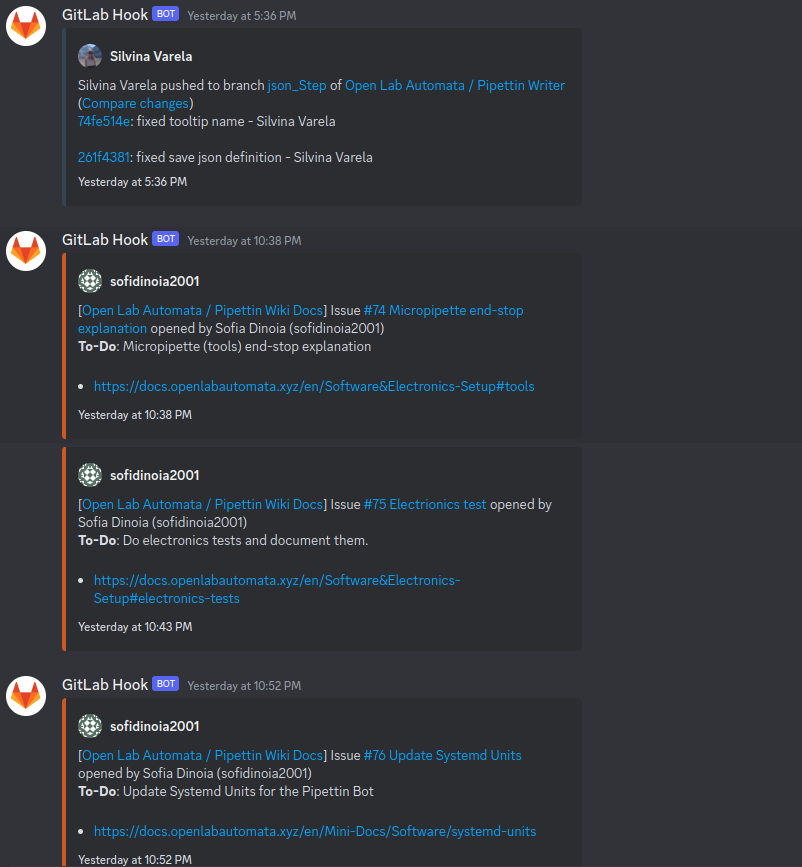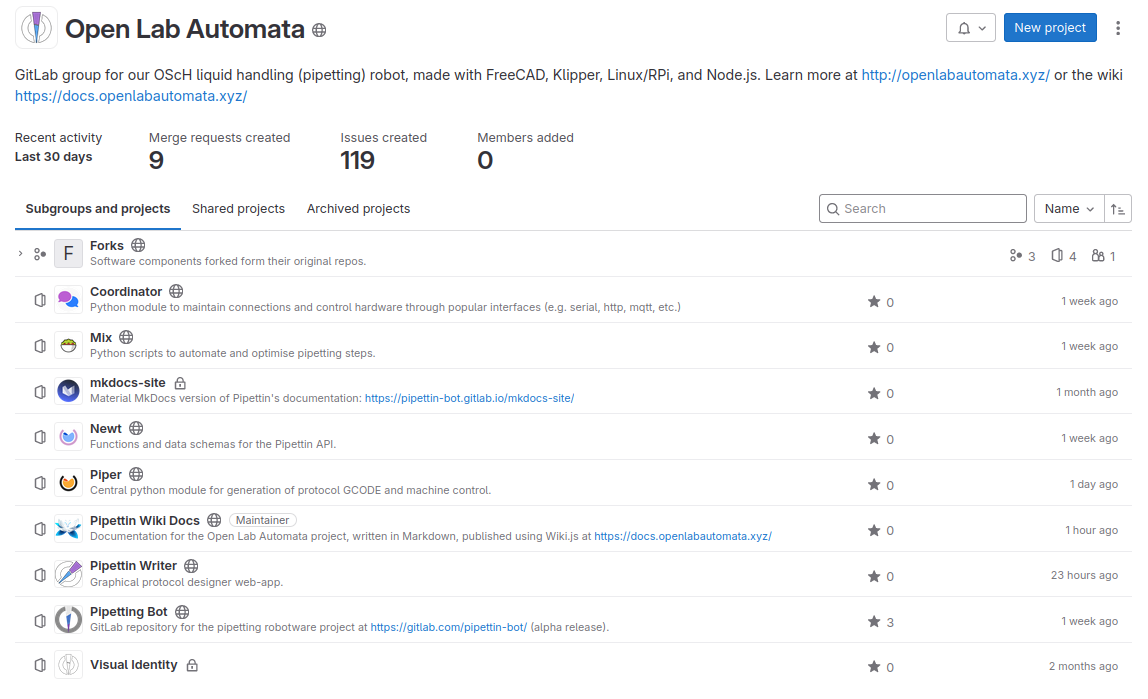Git
title: Git: Version control and repository organization description: Using git for version control and organizing larger projects. published: true date: 2024-01-11T20:11:39.892Z tags: repository, git, control, version, organization, repo editor: markdown dateCreated: 2023-10-12T23:25:23.141Z
Git¶
git is a version control system for computer files, that helps keep track of changes mad by different users while keeping everything updated.
We use git to keep track of (almost) everything, including this wiki!
We also use the GitLab Hook (bot) on discord to keep track of this as well!
Some of OLA's files live on other cloud services (e.g. Google Drive), and are updated on GitLab every now and then. This is because git has a rather steep learning curve, and many in the community do not really need to use it.
Here you'll find only the most relevant bits of git that we use.
Repositories¶
We use GitLab.com as a central host for OLA's repositories. Each person can have a perfect and full copy of the same repository, because git is a distributed version control system.
A GitLab project also has its own copy of the repository, but it is special because that one can be easily accessed by everyone, and used to share new changes (push) and download (pull) changes from others.
Submodules¶
A git repository can include other repositories as submodules, as shown below:
In this case, git will only keep track of which particular version (i.e. which commit) of a repository it includes.
Creating a repo from a folder already in a git directory¶
Change directory to the original repository.
Use subtree to a create a new branch tracking only the newt directory.
Create a new repository at an empty directory (e.g. new/repo/path/).
Pull the newt branch from the original directory.
Add a new remote (e.g. on GitLab).
Add a new remote (e.g. on GitLab, named origin) and push the new repo to the remote, on its master branch.
## Note that, on GitLab, you can use push to create a repo if it did not exist yet.
git push -u origin master
You may now want go back to the original repo and remove the files of the new repo, which still remain and are not automatically deleted:
cd old/repo/path
git rm -r code/newt
## Commit and push the changes.
git commit -m "remove original submodule files"
git push
Adding a repo as a submodule¶
Go back to your original repo:
Commit and push the changes:
## Note: you might need to delete or rename the original "code/newt" directory first.
git submodule add ssh://git@gitlab.com/pipettin-bot/pipettin-newt code/newt
## Commit and push the changes.
git commit -m "add newt as a submodule"
git push
Updating all submodules in a repo¶
Recursively so! :)
Note: you may want to setup every submodule with an HTTPs connection. In this way, you can update everything using one command, without needing an SSH key setup.
Where is the submodule's .git/config?¶
Your submodules will no longer contain a .git directory, but will contain a git file (with the same name) pointing to the parent repo's main directory.
The configs of your submodules live at the .git/modules directory of the parent repo.
You can change the config details manually over there (e.g. changing SSH to HTTPs).
LFS¶
TO DO
Add content from the main repo's readme: https://gitlab.com/pipettin-bot/pipettin-bot/-/blob/7ba2c3b7d691c71d3d420f27af5c90ddbe70f681/README.md#downloads
Use the SSH agent¶
If you are using SSH to pull or push changes with an encrypted SSH private key, the ssh agent may make things simpler for you.
This is specially usefull when paired with LFS, which may ask for you key's password several times.
To set it up only temporarily for a new terminal, run the following:
Cleanup¶
To list large files: https://stackoverflow.com/a/42544963/11524079
git rev-list --objects --all |
git cat-file --batch-check='%(objecttype) %(objectname) %(objectsize) %(rest)' |
sed -n 's/^blob //p' |
sort --numeric-sort --key=2 |
cut -c 1-12,41- |
$(command -v gnumfmt || echo numfmt) --field=2 --to=iec-i --suffix=B --padding=7 --round=nearest
Follow the cleanup GitLab repo guide: https://docs.gitlab.com/ee/user/project/repository/reducing_the_repo_size_using_git.html#purge-files-from-repository-history
Critical
Always backup the commit-map file after runing each git filter-repo command.
Example filter-repo commands:
git filter-repo --invert-paths --path models/modelos_toolchanger/pipes_toolchanger/Documentacion_de_ToolChanger.docx
git filter-repo --invert-paths --path doc/models/modelos_toolchanger/pipes_toolchanger/Documentacion_de_ToolChanger.docx
git filter-repo --invert-paths --path "models/modelos_XYZS/thingiverse_belt_locks/modelos thingiverse/CR-10+Mod+-+X+axis+Tensioner.zip"
git filter-repo --invert-paths --path "models/modelos_XYZS/old_models/thingiverse_belt_locks/modelos thingiverse/CR-10+Mod+-+X+axis+Tensioner.zip"
git filter-repo --path-glob '*.stl' --invert-paths